About:
A RAM disk is a block of RAM (primary storage or volatile memory) that a computer’s software is treating as if the memory were a disk drive(secondary storage). It is sometimes referred to as a “virtual RAM drive” or “software RAM drive” to distinguish it from a “hardware RAM drive” that uses separate hardware containing RAM, which is a type of solid-state drive (Wiki). So what does this mean for you? A drive that can get Read and Write speeds in excess of 3000 mb/s.
Preface:
Please keep in mind that once the computer is turned off or losses power all the files that are on the drive will be lost. Also I do not recommend that you use more then half of your systems ram for a Ram Disk for users who use 16 GB of RAM or less. Users who have over 16 GB of RAM allow 8 GB of RAM for the system.
Guide:
Part 1: Configuration
1. Download RamDisk.command found here
2. Right click on RamDisk.command
3. Select Open With:
4. Select TestEdit:
5. Locate 3906250 in the document:
6. Calculate how many Gigabytes of RAM you want to dedicate to the RAM Disk:
[(GB)(1000^3)]/512 = Sector Size
Example 2 GB = 3906250 Sectors
7. Replace 3906250 in the document with the value you calculated
8. Save the document
9. Continue to Part 2
Part 2: Creating The Ram Disk
1. Run RamDisk.command:
2. You will now see the following drive mounted:
3. Continue to Part 3
Part 3: Enabling Ram Disk At Boot (Experimental)
1. Download RamDisk.plist found here
2. Open Terminal:
3. Type in:
Sudo su
4. Press Enter and enter your Password
5. The following screen should appear:
6. Type in:
Open /Library/LaunchDaemons
7. Press Enter
8. The following folder should appear:
9. Copy RamDisk.plist that you downloaded into this folder and then close the folder
10. In Terminal type in:
sudo chown root:wheel /Library/LaunchDaemons/RamDisk.plist
11. In Terminal type in:
Open /var/log/
12. Copy RamDisk.command that you edited into this folder and then close the folder
13. Restart
14. Continue to Part 4
Part 4: Results


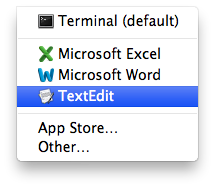

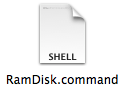



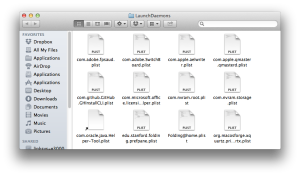

Why can’t you just add RamDisk.command to your list of login items, so that it runs and creates a RAM disc automatically on login ? Works on my 2008 Mac Pro and seems a lot simpler than the plist method or am I missing something ?
Think about that one… when you log out and log back in it will create a second and so on… Then crash your system. Your way is not a good idea at all as many users log out and log back in…
Well, I see the point but that’s not how it behaves on my own machine (OS 10.9.4). Whether I log out and back in, or restart I just get the one RAM Drive on my desktop.